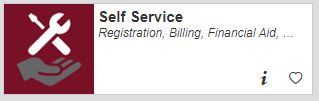Dropping vs Withdrawing
Dropping allows a student to remove themselves from a section without transcript notation. Withdrawing from a section will record a grade of “W” on the student’s official transcript. Refer to the college calendar for full semester drop and withdrawal dates. Short-term and late-start drop and withdrawal dates can be obtained by contacting Cardinal Central. It is the student’s responsibility to be aware of the drop and withdrawal deadlines.
Students can appeal a late course withdrawal using the Admissions and Academic Standards appeal process. More information regarding this process can be found in the college catalog.
How to Drop
- Log in to your MyNIC account and click Self Service.
- Go to Student Planning.
- Select Go to Plan and Schedule.
- Locate the section you would like to drop or withdraw from on the left-hand side of the screen and click the Drop button.
- A menu will appear with all your registered sections. The section you chose to drop will already be selected. Check any other sections you would like to drop. Be careful not to remove any sections you want to keep.
- Click the Select a primary reason drop down to choose your reason for withdrawing. Click the Update button.
- Check your schedule to verify the section(s) was dropped.